General Note: Example is based on meta-toolchain-qt5 for STM32MP1
- Open QTCreator using special script which sets PATH, EXPORTS etc.
2. Go to Examples in QTCreator and choose “Qt Quick Controls 2 – Wearable Demo”
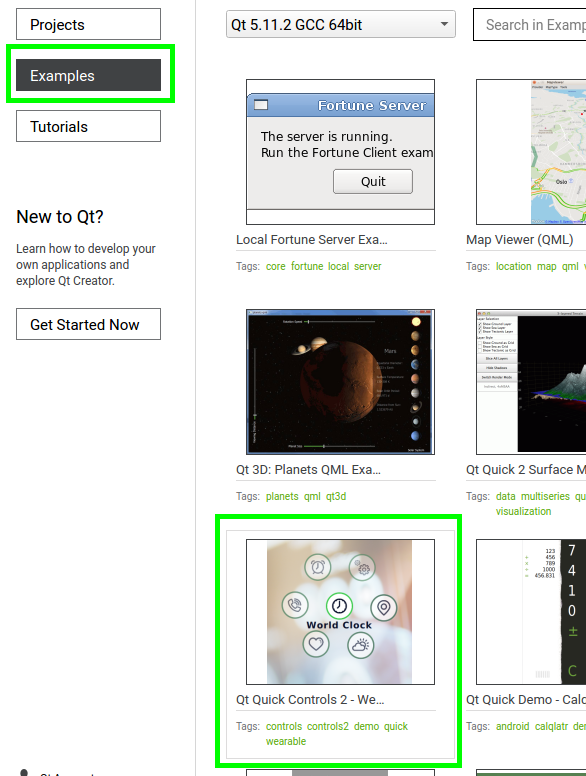
3. Next just click “Copy Project and Open”
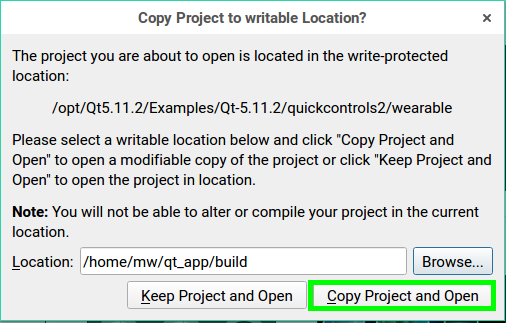
4. Configure project for specific Kit
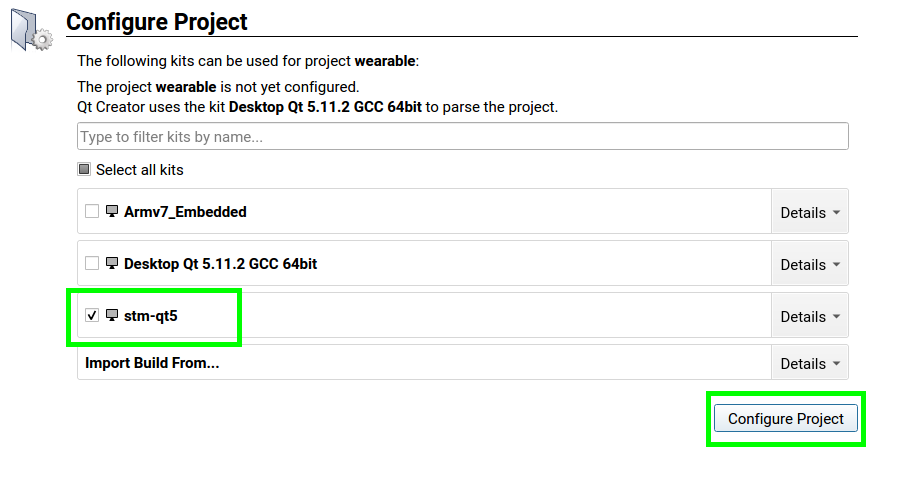
5. Next click on “werable.pro” file and add the following lines
LIBS += -lEGL
LIBS += -L"/opt/st/stm32mp1/2.6-snapshot/sysroots/cortexa7t2hf-neon-vfpv4-openstlinux_eglfs-linux-gnueabi/vendor/lib" -lGAL -lVSC
and modify “target.path” from
target.path = $$[QT_INSTALL_EXAMPLES]/quickcontrols2/wearable
to
target.path =/home/root
Store changes
6. Click right mouse button on project name “wearable” and click “Run qmake” and next “Rebuild”
7. When compilation finished just run application on remote Development Board
NOTE: Be sure if You have a right Device choosed and access to it.

